OneFx Documentation
Getting Started
OneFx is a full-stack framework for building web apps. Here are the features you’ll find in Onefx.js:
- Server-side rendering and universal rendering with React and Redux
- Apollo GraphQL (docs + playground), ES2017, TypeScript, TSX support out of the box
- Server-side development via Koa.js
Create a project
git clone https://github.com/puncsky/web-onefx-boilerplate.git my-awesome-project
Run your project
This is intended for *nix users. If you use Windows, go to Run on Windows. Let’s first prepare the environment.
cd my-awesome-project
nvm use 10.15.0
npm install
# prepare environment variable
cp ./.env.tmpl ./.env
Development mode
To run your project in development mode, run:
npm run watch
The development site will be available at http://localhost:5000.
Production Mode
It’s sometimes useful to run a project in production mode, for example, to check bundle size or to debug a production-only issue. To run your project in production mode locally, run:
npm run build-production
NODE_ENV=production npm run start
NPM scripts
npm run test: test the whole project and generate a test coveragenpm run ava ./path/to/test-file.js: run a specific test filenpm run build: build source code fromsrctodistnpm run lint: run the linternpm run flow: run the flow type checknpm run kill: kill the node server occupying the port 4100.
Code Styles
We use prettier, tslint, and editorconfig to enforce consistent styles across the whole project, so that we will not bikeshed on coding styles in the code review.
However, please visit our Contributing Code before submitting your code.
Architecture
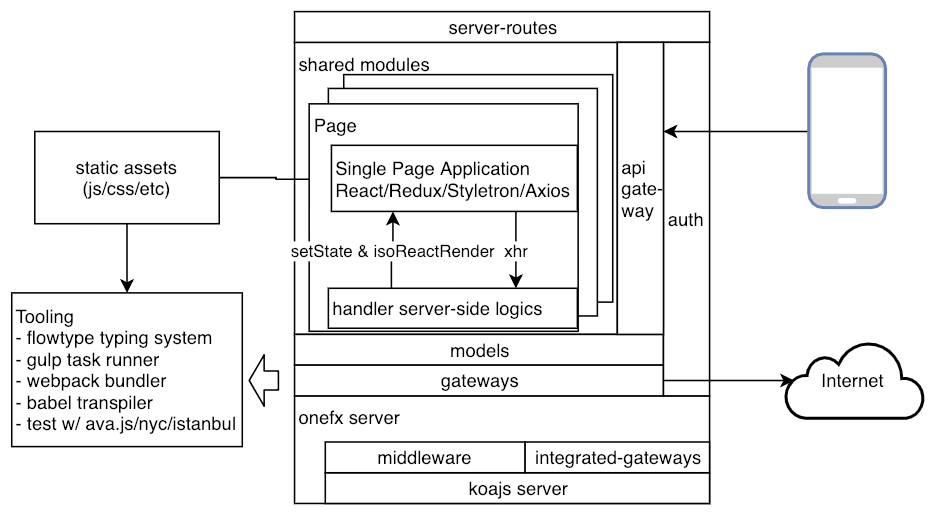
.
├── README.md
├── ava.config.js // ava test util configuration
├── babel.config.js // babel compiler/transpiler configuration
├── babel-register.js. // babel register options
├── config // project configuration
│ ├── default.js // base config to be extended in all env
│ ├── development.js // config in NODE_ENV=development
│ ├── production.js // config in NODE_ENV=production
│ └── test.js // config in NODE_ENV=test
├── coverage // test coverage
├── dist // destination for src build result
├── gulpfile.babel.js // gulp task runner config
├── package.json
├── renovate.json // renovate bot to automate dependency bumps
├── server.ts // project entry
├── src // source code
│ ├── api-gateway // APIs server defined in GraphQL for the clients to call
│ │ ├── api-gateway.graphql
│ │ ├── api-gateway.ts
│ │ └── resolvers
│ │ └── meta-resolver.ts
│ ├── client // browser-side source code
│ │ ├── javascripts
│ │ │ └── main.tsx
│ │ ├── static
│ │ │ ├── favicon.png
│ │ │ ├── manifest.json
│ │ │ └── robots.txt
│ │ └── stylesheets
│ │ └── main.scss
│ ├── model // data models
│ │ ├── index.ts
│ │ └── model.ts
│ ├── server // onefx server
│ │ ├── index.ts
│ │ ├── middleware // koa middleware
│ │ │ ├── index.ts
│ │ │ ├── manifest-middleware.ts
│ │ │ └── set-middleware.ts
│ │ ├── server-routes.tsx // server-side routes
│ │ └── start-server.tsx // server initialization
│ └── shared // js code shared by both the server and the client
│ ├── app-container.ts
│ ├── app.ts
│ ├── common
│ ├── home
│ │ └── home.ts
│ └── register-service-worker.js
├── translations // translations supported in this website
│ ├── en.yaml
│ └── zh-cn.yaml
├── Procfile // heroku Procfile
└── webpack.js // webpack bundler config
Guides
State management
We use redux to manage state in onefx.js. To pass the state from the server to the initial page during the server-side rendering, in the server use ctx.setState(path, val) to set the state:
server.get('SPA', '/*', function onRoute(ctx) {
ctx.setState('base.sampleState', 'this is a sample initial state');
ctx.body = ctx.isoReactRender({
VDom: (
<AppContainer/>
),
reducer: noopReducer,
clientScript: '/main.js',
});
});
And use the state in the react component:
const SampleStateContainer = connect(
state => ({text: state.base.sampleState})
)(function SampleState({text}) {
return (
<div>{text}</div>
);
});
Styling
We support both global styles with sass in ./src/client/stylesheets/main.scss and modular styles with styletron-react:
import react from 'react';
import {styled} from 'onefx/lib/styletron-react';
const Panel = styled('div', {
backgroundColor: 'silver',
});
export default <Panel>Hello</Panel>;
Routing
server-side routing is using koa-router and located in ./src/server/server-routes.js. The basic usage is:
server
.get('/', (ctx, next) => {
ctx.body = 'Hello World!';
})
.post('/users', (ctx, next) => {
// ...
})
.put('/users/:id', (ctx, next) => {
// ...
})
.del('/users/:id', (ctx, next) => {
// ...
})
.all('/users/:id', (ctx, next) => {
// ...
});
client-side routing is using react-router v4 and located in ./src/shared/app.js.
<Switch>
<Route exact path='/' component={Home}/>
<Route component={NotFound}/>
</Switch>
Fetching data
We use Apollo Graphql and TypeGraphQL for universal rendering with React. For detailed documentation, please visit:
Make a query
In src/api-gateway/resolvers/, define a new resolver and method. Take the meta data endpoint of the server health for example.
import { Query, Resolver, ResolverInterface } from "type-graphql";
@Resolver(_ => String)
export class MetaResolver implements ResolverInterface<() => String> {
@Query(_ => String, { description: "is the server healthy?" })
public async health(): Promise<string> {
return "OK";
}
}
and then in api-gateway.ts, mount the resolver.
const resolvers = [MetaResolver];
Now the server is ready and you can call the health endpoint at https://localhost:5000/api-gateway/.
The next step is to call it from the React component.
const GET_HEALTH = gql`
{
health
}
`;
<Query query={GET_HEALTH} ssr={false} fetchPolicy="network-only">
{({
loading,
error,
data
}: QueryResult<{ health: string }>) => {
if (loading) {
return (
<div>
<Icon type="loading" /> Checking Status
</div>
);
}
if (error) {
return (
<div>
<Icon
type="close-circle"
theme="twoTone"
twoToneColor={colors.error}
/>{" "}
Not OK
</div>
);
}
return (
<div>
<Icon
type="check-circle"
theme="twoTone"
twoToneColor={colors.success}
/>{" "}
{data && data.health}
</div>
);
}}
</Query>
Internationalization
Onefx reads translations from ./translations directory. Please create a file there named with a corresponding locale, for example, en.yaml. And then add an entry
homepage.hello: hello, ${userName}!
React / Client-side
and then in the react view file (client-side)
import {t} from 'onefx/lib/iso-i18n';
function Greetings() {
return (
<div>{t('homepage.hello', {userName: 'John'})}</div>
);
}
When users visit this site with accept-language: en in the header, which is set by the browser, then they will see translated greetings. If you want to explicitly set the locale, then visit the page with a query string ?locale=en then it will memorize this in the cookie.
Server-side
t singleton function does not work in the server-side because the async calls may switch the context and mix it with requests from other languages. In this case, please use ctx.t instead.
Testing
test files are supposed to be placed in any module like ./__test__/example.test.js in ava test utils.
import test from 'ava';
test('testname', async t => {
// ...
});
Security
Onefx enables secure web app development with
- CSRF protection that can be exempted at
./config/default.js(config.server.noCsrfRoutes) - Helmet headers that can be exempted at
config.server.noSecurityHeadersRoutes - Content Security Policy configured at
config.csp
for example, in default.js,
server: {
noSecurityHeadersRoutes: {
'/embed/checkout/': true,
},
noCsrfRoutes: {
'/api-gateway/': true,
},
},
csp: {
'default-src': [
'none',
],
}
Static assets
Static assets are placed in ./client/static/ and loaded into the root directory of the website. Take ./client/static/favicon.png for example, you can get it at http://localhost:4100/favicon.png, or use it in the react component:
import {assetURL} from 'onefx/lib/asset-url';
function ImgExample() {
return (
<img src={assetURL('favicon.png')}/>
);
}
Configuration
Environment variables
The environment variable is read from commandline as well as .env file. Take PORT for example,
PORT=4004 npm run watch
or in .env file
PORT=4004
In the js file, you can read the value by process.env.PORT.
Static configuration
The static configuration is located in ./config and can be read according to the environment variable NODE_ENV.
CDN
If you want to setup CDN for the static resources, I recommend BunnyCDN for its ease-of-use and cost-effectiveness. Then configure OneFx as
module.exports = {
// ...
server: {
// ...
cdnBase: 'https://example-cdn.net',
}
// ...
}
And then when loading static assets, you just follow the same practice with the static assets.
import {assetURL} from 'onefx/lib/asset-url';
function ImgExample() {
return (
<img src={assetURL('favicon.png')}/>
);
}
References
Tech Stack
-
- styletron - local style in JS
- sass - global style in sass
- flexbox - view layout
Design Resources
Roadmap
Vision: Onefx = fusionjs-like presentation layer + django-like admin portal + react-native-made mobile app + minimalist (SRE infra + data pipeline)
- MVP
- Getting started
- [x] Create a project
- [x] Run your project
- Framework Comparison
- [x] Coding Styles
- Guides
- [x] State management
- [x] styling
- [x] import styles
- [x] modular styles (now we have global root provider dependency on styletron)
- [x] Routing
- Fetching data
- Forms
- [x] Internationalization
- [x] testing
- typing
- [x] security
- Universal rendering
- Server code
- Performance
- automatic code splitting
- debugging
- [x] Static assets
- [x] Configuration
- Working with Secrets
- Getting started
- ver 1.0.0 Web
- yarn create
- Auth: Sign in / sign up / forgot-password
- Admin Site
- Boilerplates
- Ver 2.0.0 Mobile
- React native, Apollo graphql
- Ver 3.0.0 Infra
- Kubernetes
- metrics
- logging
- Ver 4.0.0 Data Pipeline
- ELK
- BI platform
Run on Windows
- install Windows Subsystem for Linux. Choose Ubuntu, for example.
- On WSL Ubuntu, install node version manager and install the latest lts dubnium
curl -o- https://raw.githubusercontent.com/creationix/nvm/v0.33.11/install.sh | bash
export NVM_DIR="$HOME/.nvm"
[ -s "$NVM_DIR/nvm.sh" ] && \. "$NVM_DIR/nvm.sh" # This loads nvm
[ -s "$NVM_DIR/bash_completion" ] && \. "$NVM_DIR/bash_completion" # This loads nvm bash_completion
nvm ls
nvm install lts/Dubnium
nvm use lts/dubnium
- clone repo to
C:/
cd /mnt/c/
git clone https://github.com/puncsky/web-onefx-boilerplate.git
Mobile
Create a project
git clone https://github.com/puncsky/mobile-onefx-boilerplate.git my-awesome-mobile-project
Run your project
cd my-awesome-mobile-project
nvm use 10.15.0
npm install
Development mode
To run your project in development mode, run:
npm run start